http://www.hostname.domain/~userid
or
http://home.hostname.domain/~userid
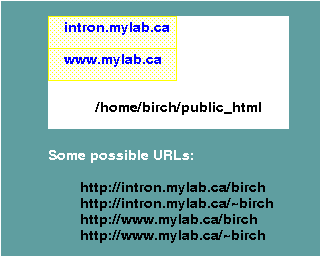
Figure 1.

| If you already know a lot about web servers and
URLs, you may wish to look at the EXAMPLES page now. |
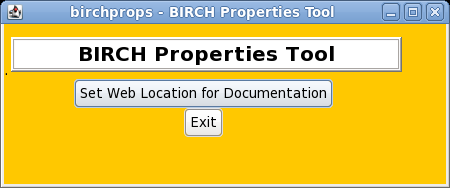
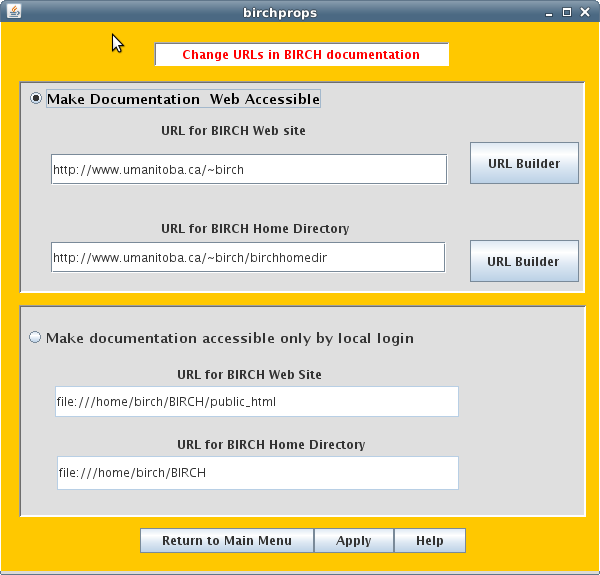
| Read the next section before proceeding further! |
| In the simplest case, there
is a web server such as Apache running on the same host as
BIRCH. In the figure, BIRCH has been installed on a host
called intron.mylab.ca, in /home/birch. In a typical Apache
installation, the user's web site is found in
$HOME/public_html, or in this case, /home/birch/public_html.
By default, the home page is called 'index.html', and this
name need not be included in the URL. Again, typically there
is a web server running on the same host whose name starts
with 'www' or maybe 'home'. URLs therefore have the general
structure: http://www.hostname.domain/~userid or http://home.hostname.domain/~userid |
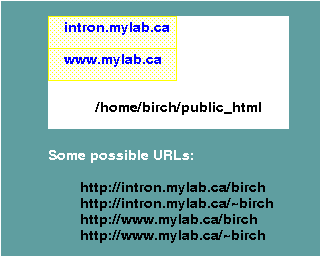 Figure 1. |
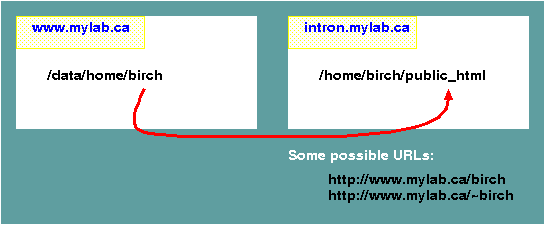 Figure 2. |
| Make your webmeister happy! Tell
him/her/it that the BIRCH web site does NOT use CGI, PHP or
Javascript. It is nothing more than read-only documentation. |
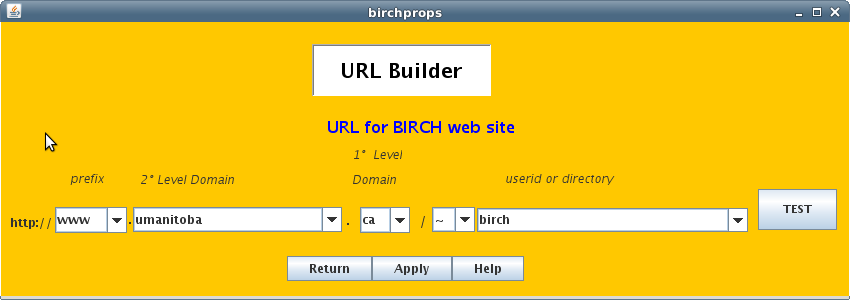
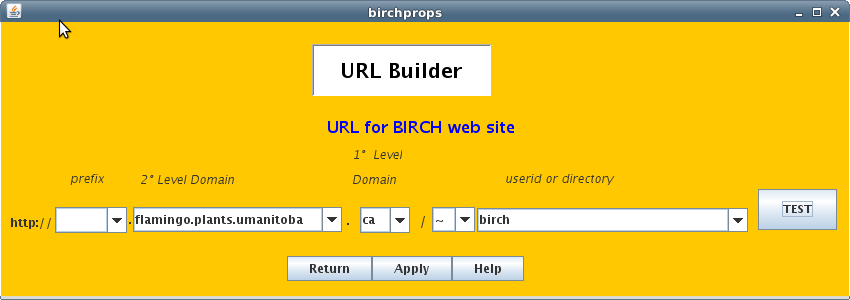
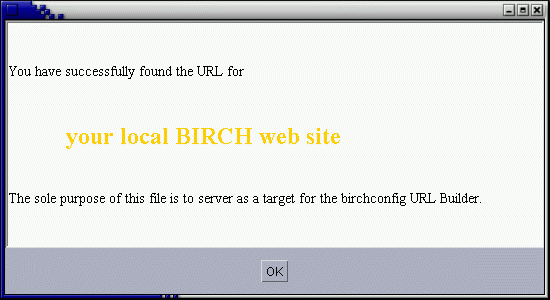
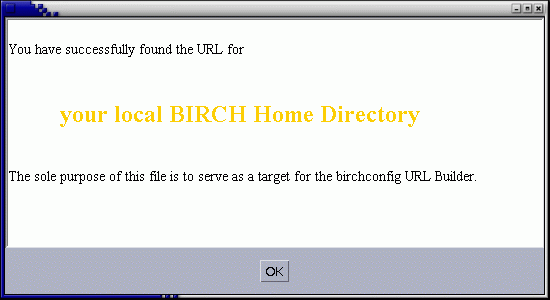
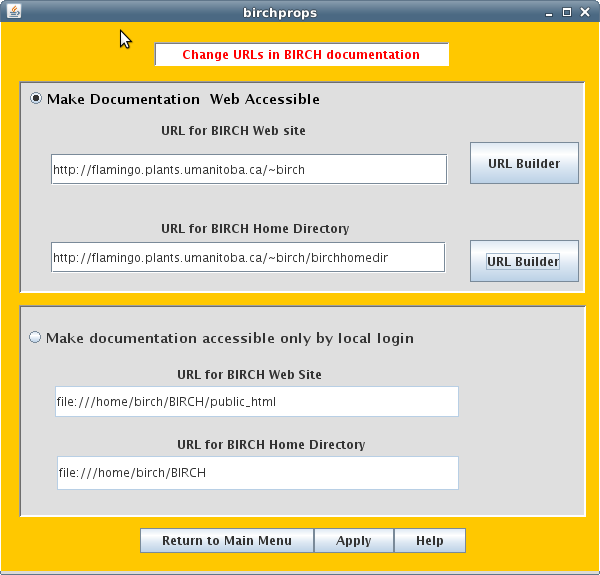
The remainder of this document tells how to change URLs in documentation manually, without using birchprops. You can probably ignore this section. |
| ~ file:///home/birch/BIRCH/public_html/index.html file:///home/birch/BIRCH brian.fristensky@umanitoba.ca /home/birch/BIRCH birch |
| ~ http\://flamingo.plants.umanitoba.ca/~birch/birchhomedir http\://flamingo.plants.umanitoba.ca/~birch brian.fristensky@umanitoba.ca /home/birch/BIRCH birch |
| #Birch
Properties #Fri Jul 08 17:00:56 CDT 2016 BirchProps.BirchMasterCopy= BirchProps.adminUserid=birch BirchProps.minibirch=false BirchProps.homedir=/home/birch/BIRCH BirchProps.platform=linux-x86_64 BirchProps.adminEmail=brian.fristensky@umanitoba.ca BirchProps.birchURL=http\://flamingo.plants.umanitoba.ca/~birch BirchProps.birchHomeURL=http\://flamingo.plants.umanitoba.ca/~birch/birchhomedir |
| IMPORTANT: Note that the
':' characters in the URLs MUST be escaped with backslash
characters! If you do not do that, htmldoc.py will not
create valid URLs. |