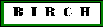
If you are setting up
vncserver on a Unix desktop you are already logged in, so you can
skip this step.
The first time you run vncserver, it will create a directory called
$HOME/.vnc. This directory contains a password for use with VNC, and
will be used to store temporary files during each VNC session.
vncserver will also prompt you for a password. This could
be the same as your Unix password, but for extra security, you could
create another password.
Run vncserver at the command prompt:
{merak:/home/plants/frist}vncserver
Password:
Verify:
{merak:/home/plants/frist}
#!/bin/shIf you are using the CDE desktop
gnome-session &
#!/bin/shAll other lines in this file should either be deleted or commented out by inserting a '#' character at the first position on each line. (On other systems running CDE, you may need to replace the above line with the fully qualified path:
Xsession &
Finally, make sure that xstartup is executable:
chmod 700 xstartupVerify this by typing ls -l
-rwx------ 1 birch birch 21 Jul 1 1999 xstartup*
{merak:/home/plants/frist}vncserver &
New 'X' desktop is merak:2
Starting applications specified in /home/plants/frist/.vnc/xstartup
Log file is /home/plants/frist/.vnc/merak:2.log
{merak:/home/plants/frist}
These messages show that VNC has created a new vnc session running on
merak, called merak:2. If VNC is running normally, you should see
a job called 'Xvnc' running under your userid, using either the ps or
top commands.| Trouble-shooting
tip In some cases, Xvnc runs, and you get a vnc session, but for certain applications fonts are missing, or the application may not start at all. If you are getting error messages saying that fonts can't be found, it may necessary to edit the /usr/bin/vncserver script. On Linux, one fix may be to find the "# Font path and color" section, and add the following line: $cmd .= " -fp unix/:7100"; |